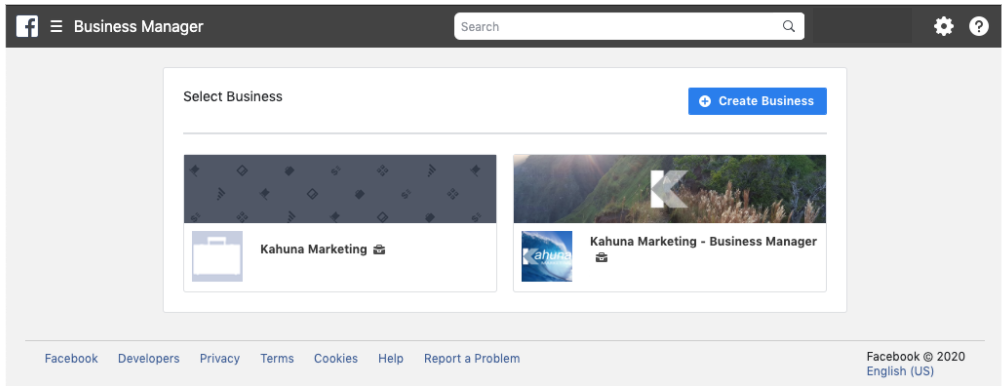Grant Your Social Agency Access To Your Facebook Ad Account In 5 Easy Steps
So you’ve found a social agency and you’re ready to get started? They will first need access to your existing Facebook/Instagram ad account. It is here that your agency can review & manage any existing campaigns, or create your new campaigns. So how do you do this?
In this guide, we will share with you 5 easy steps for granting your social marketing agency access to your Facebook/Instagram ad account.
NOTE: Before you get started, be sure to request your agencies Facebook “Business ID”.
Go to https://business.facebook.com and log in to your Facebook Business Account — Select your business account if prompted
In the upper right hand corner, click “Business Settings”
From the menu on the left, select “Ad Accounts” — Select your ad account from the list if prompted
Click “Assign Partners” from the options listed at the top of the ad account page and select the “Business ID” option from the “Assign Partner By” options provided
Enter your Agencies’ Business ID and select “Manage Ad Account” from the list of permissions and click next
That’s it! Your agency will then accept the invite and gain access to your Facebook/Instagram ad account.
STEP 1: Login to your FB Business Manager Account and Select Your Business
STEP 2: Select “Business Settings” From The Upper Right Hand Corner
STEP 3: Select “Ad Accounts” From The Left Navigation And Select Your Ad Account From The List
STEP 4: Click “Assign Partners” and select “Business ID”
STEP 5: Enter Your Partner Agencies Business ID And Permissions