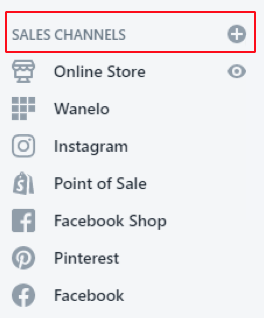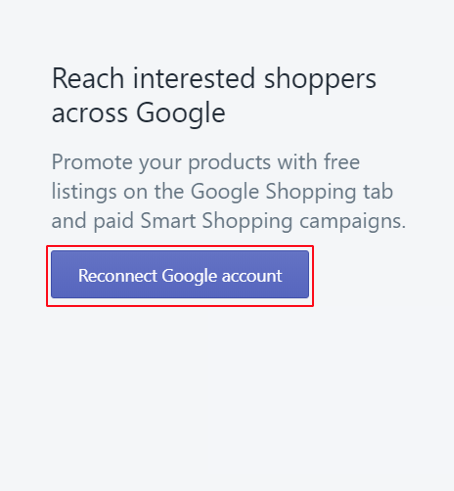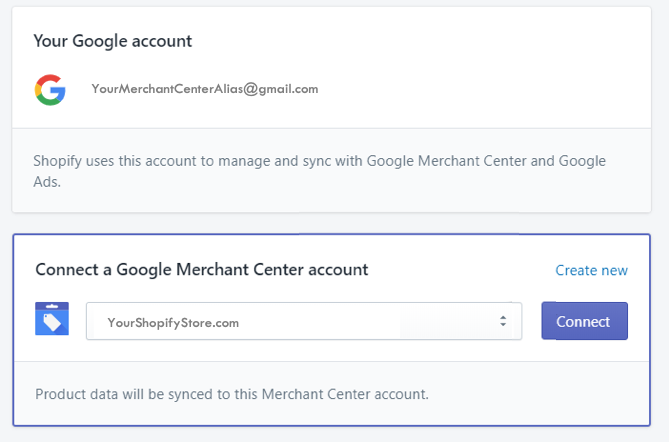Quick Guide to Google Shopping Setup For Shopify
Congratulations! You have a beautiful Shopify store and are starting to drive sales from your website. If you want to take it to the next level as an online retailer, Google Shopping campaigns are an effective way to promote your online and local inventory, boost traffic to your website or local store, and find better qualified leads. In this tutorial, we teach you how to configure the Google Channel app on Shopify. You will then be ready to take advantage of powerful shopping and remarketing campaigns. This guide will walk you through Google Merchant Center feed setup, which will allow your agency to configure free, organic shopping listings as well as paid shopping ads on Google Ads. Let’s get you set up.
Before you begin:
Your Shopify store will need to meet Google Channel Requirements to be eligible for a shopping campaign
You will need a Google alias (email account)
Your Google alias must be an admin user for:
Google Ads Account
Google Merchant Center Account (NOTE: Your domain will be verified when you connect your Merchant Center Account to the Google Channel app)
Install Google Channel App From Shopify App Store (Learn how to install an app from the Shopify App Store)
STEP 1: Log in to your Shopify store. From the left navigation > SALES CHANNELS, select “+” to add the Google Channel.
STEP 2: From the list of sales channels, add Google channel by clicking “+”.
STEP 3: By adding the Google channel to your store, you agree to allow Google to access your Shopify store. Click “Add/Update sales channel” to confirm and proceed.
STEP 4: You will be prompted to connect your Merchant Center Account with your Shopify store. Click Connect/Reconnect Google Account.
STEP 5: Sign in to your Merchant Center account using the appropriate Google alias. You will be prompted to allow ShopifyCloud.com to access your Google Merchant Center. Click “Allow” to confirm. Confirm the appropriate Google alias is connected to the Google Sales Channel. You will receive a confirmation checklist that your Shopify store meets Google Merchant Center’s basic requirements. Correct any items identified before proceeding.
STEP 6: Now we will configure your Merchant Center product feed sync from your Shopify store. Click “Get Started” from the “Product feed sync” option from your Google Channel.
STEP 7: Select your Shopify Store and click “Connect”.
STEP 8: Confirm your Target Market and Shipping Settings. Select “Target Market”, From the options provided, Select “United States” as the “Target Country” and “English” as the “Language”. Click Save. Select “Shipping settings” and select “Automatically import shipping settings”. Click Save. You will receive a confirmation showing “Product Status”. Google usually takes 3-5 business days to review products.
Now that you have configured your Merchant Center product feed from your Shopify store, your agency can configure your Google Shopping Tab and your Shopping Campaigns.