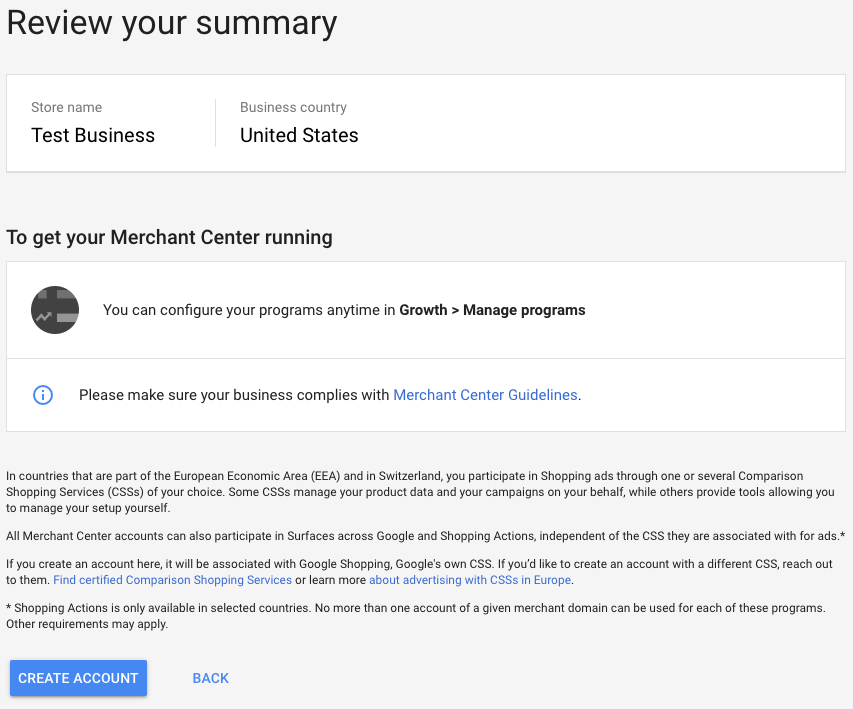Setting Up A Google Merchant Center Account
If you are considering adding a Google Shopping campaign to your Google Ads mix, you will need to begin by setting up a Google Merchant Center account. Merchant Center is a free tool offered by Google that allows you to feed you ecommerce products directly to the free and paid Google Shopping products. Here we will show you how to create your Google Merchant Center account.
To begin, you will need a Google alias. You can always use the alias used to create/access your Google Ads account. If you don’t have a Google Ads account, you may want to consider creating that account first.
Let’s get started!
STEP 1: Begin by visiting the Google Merchant Center setup page. Locate and click the “Get Started” button.
STEP 2: You will be prompted to log in using your Google account. We recommend using the alias used to access your Google Ads account. You may need to log out of all Google accounts to log in using the appropriate account.
STEP 3: Check that you accept Merchant Center terms and conditions.
STEP 4: Select your Business Country, enter your Business Display Name (the way you want it to appear to your customers) and select your time zone. Click Continue.
STEP 5: You will then be prompted to select the programs you would like to participate. For this guide, select the “Skip For Now” option shown below.
STEP 6: Review your Summary and click “Create Account”.
You’re all set! You can now customize your Merchant Center programs and connect your product feed.